Use Breakout Rooms to Engage EFL Learners

Have you been hearing about breakout rooms? Maybe you don’t even know what they are? Or why they’re important for online EFL teachers? We’ve asked an expert EFL teacher, Uma Tadema, to answer our questions about Zoom breakout rooms. Watch the interview with Uma or read the accompanying article with step-by-step details and a breakout room checklist.
How can teachers use breakout rooms?
I’ve invited a special guest to answer this question and others about breakout rooms. It’s Uma Tadema from Emden, Germany. She’s the owner of English in Emden which specializes in English communication training and preparation for international exams. She’s got a Celta, a Bachelor’s degree in economics and a Master’s in education and applied linguistics. So she’s got experience in business and EFL. She’s originally from India but has lived in Australia, China and now Germany.

Uma explains that “A breakout room is essentially a room where are you can send students or, depending on the version, students can move into this room themselves. It’s just a smaller more contained digital space for them to work with certain members of the group together. It’s basically like your group work in a classroom but in a digital sense.”
Teachers use breakout rooms in an online class to split up the class into smaller groups where they can give the group an assignment to be completed together. Just like you would form groups in your face-to-face classroom. “In the class, you would have maybe tables or corners and send students off and here you have them digitally. The only thing is they can’t see the other groups working” says Uma.
These smaller groups can watch a video together or listen to a podcast, for example, then report back to the main classroom about what they’ve heard or watched.
What are the advantages of using breakout rooms?
“It increases the student talking time because, depending on how many students you have in the whole group, everybody might not have a chance to speak. But if you send them into their separate rooms, especially if you have two or three students in each room, it increases the time that they get to talk, doing a task, or just talking to one another.”
What activities can EFL teachers do in breakout rooms?
“Sometimes it’s a very straightforward speaking task. Sometimes it could be you know an A and B kind of thing where A has some information and B has other information and they have to put it together. It could be a writing task, a game, or whatever your creativity lets you do.”
Uma suggests uploading the task to the chatbox, so students can download it before moving into their breakout rooms. She announces the task to be downloaded and how much time she has allotted. “This means it’s easy for them to know after 10 minutes or 15 minutes that they will be moving back into the main classroom. It keeps them more focused on the task in the breakout room.”
In the breakout room settings on your app, Uma suggests setting up a little warning before the time is up. “They get a little warning before, 15 seconds or so, the breakout room closes and so they know. And you could set things up in such a way that they can come back to the main room if they want to. Or you say no they have to stay there until the breakout room closes and so everybody comes back at the same time. All these things you can set up every time you make a breakout room. It’s not a hard-and-fast rule.”

“This is what works for me and for my group they know this is how things work so it gives them a feeling of stability as well. And I think that it’s really important because if you going to change something, they should know and then they can adapt to it. You can move between rooms or you come back to the main room or whatever it is that you feel works for you go ahead and do that.”
Can students ask for the teacher’s help from the breakout room?
I tell them in advance “when you finish your task, just talk to your partner about anything. And then if they need help, there is a possibility that they wave their hands (digitally) and I can see that. And I can go into that room and help them out with whatever they need.”
Do you need to train your students to use the breakout rooms?
“Initially, yes the first couple of times,” Uma explains. “We had shorter sessions where I told them you’re only going to be away for two or three minutes and then come back so they got used to it and they knew that this is not scary at all. They enjoyed it. They actually enjoyed going out for themselves!”
She says that there’s really no need to delegate a leader for the room because “no matter what group, I always have a run through. I show them all the tools and tell them what we’re going to do and practice with them. That first hour really pays off. Later, you can just tell them do this, do that: Screen share, download, upload. They know what to do and they’re not stuck at that point. Even if they are stuck, other members of the room can help them out. There’s a lot of collaboration and scaffolding going on,” Uma says proudly.
How long should breakout rooms last?
“This is a hard question,” admits Uma. “Because it depends on what they have to do. I’ve had pre-university students and university students and they had critical thinking tasks, collaboration, creativity tasks. So there have been times when they had about 30 minutes for their tasks.”
And she’s had really quick “getting to know you rounds like speed dating”. Where every three minutes the students are off with somebody else.
The amount of time allotted for breakout room sessions depends on the task but she warns that from her experience “It takes longer for students in the digital classroom to get things done compared to the face-to-face class. So I would add a few minutes extra. So that they don’t feel under time pressure. All the time.”
When the students complete their tasks they can bring the results back to the main room for a group discussion or “Sometimes it even makes sense to put them in other groups with people from other groups so they can talk to each other about the topic.”
Do students ever feel neglected in breakout rooms?
Finding a balance between teacher-driven tasks and student-driven tasks in breakout rooms is important. “It’s not that they’re in the breakout room all the time,” says Uma but she does communicate clearly where she will be before groups are dispersed. “I think communication is really important. Initially, I go to each group, very briefly just to check that things are OK, and then I might tell the group ‘Hey today I’m going to concentrate on this group or that group’ and that I’m going to spend longer with one group to get a better impression. And so if I don’t come to a particular group, I’m not away, you know, drinking my coffee and going for a walk or something I’m just with the other group and they know that” says Uma reassuringly.

Can breakout rooms help build community in an online English class?
With so much talk today of the inherent difficulty in building a strong sense of community in an online class where students know each other and feel safe to open up in conversation or to try new skills, Uma is confident that breakout room tasks help to do this. Her “speed dating idea” is a perfect example where students have five minutes to find out specific information about their partner.
“It’s something really simple you know. As a teacher, as a lazy teacher, I try to keep things simple. I tell them to find three things in common or to find two things that you hate, or whatever. That’s it. You don’t need a lot of preparation. And then tell them they have exactly 5 minutes.”
She advises keeping a pen and paper handy to jot down who’s been with whom so students won’t be in the same group next time around. Zoom can “recreate” the next group for you automatically. “And depending on the students you ask them ‘Hey have you worked with XYZ before? If you worked with that person, just let me know so that I put you in a different group’ and I just change the members of the group” explains Uma.
Warning: connectivity issues can hurt pair work
Just beware of putting a student with connectivity issues in a pairwork exercise. “When I see that something like that is happening, then I tell that individual student ‘Peter I see that you are having a problem with your connectivity today so I will not put you with just one other person.’ I will put Petter in with two people so that in case Peter fades out and gets disconnected or something like that the other person in Peter’s group is not just sitting there stranded.”
Are EFL students understanding about possible tech problems in breakout rooms?
Admitting to students when things have gone wrong is considered good communication. “We’re not superhumans and most of us are English teachers, not IT specialists. As long as you don’t make the same mistake every single day, I think students are very understanding of things because it happens to them too. When they want to say something, they forget to switch on their mic and everybody is going ‘We can’t hear you” and then they go ‘oh yeah, yeah mic’. So it’s part of the learning process.”
Can breakout rooms be used in EFL intensives?
Intensive EFL courses can last up to six hours and could be exhausting but breakout rooms give the teacher and the students well deserved breaks. “That’s the lovely part of the breakout room because, as a teacher, it gives you a couple of minutes break and I think for the students as well it’s a nice thing,’ Uma explains.
“You (the student) start something, you work on it as a class together so you know what to expect, you go off and you practice with a partner, you come back, you get feedback on what you did from the teacher from the others in the group. And then it’s time for the next step so it kind of flows into the whole thing. So the six hours is not you sitting there and waiting for the teacher to just talk at you” explains Uma.
Breakout rooms encourage active participation. “It’s actually you (the student) doing things. Writing. Speaking. Listening. In fact, sharing short videos that you can do or research or whatever. You actually actively participate. And that is why I love breakout rooms.”
Breakout rooms help online ESL students to socialize
During in-person classes, students take advantage of little blocks of time to socialize. “But in an online classroom, it’s very difficult to do that,” Uma explains. “Of course you can use the chatbox to communicate, but as we all know chat doesn’t have the tone. Chat doesn’t have the body gestures. Chat doesn’t have the speed or the stress.”
“And so I think when people can see each other and talk to each other on a one-to-one basis, it brings them closer together rather than if they’re just going to be looking at the teacher.” Breakout rooms bring online students closer together.
Teachers should treat themselves to some self-care during breakout rooms.
“One important thing as a teacher to remember,” suggests Uma “is when you have a breakout room, that’s time for you to drink a coffee. Please don’t forget that because you as a teacher need to take care of yourself too when you have classes.”
Last tip for online teachers from Uma. “It’s not to have every single tool that you could use. I think the pedagogy behind it and why you are using this tool is really really important. For any teacher, it’s not the tool, it’s how you use it which is important.”
How to change your Zoom account settings for Breakout Rooms
To enable Breakout Rooms you must change your settings in your Zoom account from your browser Not in the Zoom application installed on your computer or mobile device.

In “Settings” you will find a very long list of settings. Toggle-on my favorite settings as you scroll down through the list so you’ll be ready for almost anything. You’ll be ready to use breakout rooms, use non-verbal feedback and reactions, use the chat, upload files and links in chat, save a whiteboard, save annotations, allow virtual backgrounds, and much more. I suggest setting them up now to save yourself headaches later.




Watch this video on breakout room basics

Now Open the Zoom App on your computer to practice setting up rooms
Practice by yourself!


See the menu bar at the bottom of your black screen? Click “participants” to open the participants’ panel on the right-hand side of the screen. The little arrow to the left that points up, will let you invite participants. Use the “email” method for inviting participants.
For practice, think of two email addresses to send out invitations to your practice meeting. I’ve got a second email address, and I used my husband’s email address. Then open the email with the invitations from different devices. Make sure you have the Zoom app installed on both devices. I opened my second email address on my mobile phone, and then opened my husband’s email on my tablet.
Are your two participants showing up in the waiting room of the participants’ bar? “Allow” them to enter the meeting by hovering near their names OR click “admit all”. Now you have yourself and two participants.



Now click “More” on the menu bar at the bottom of the Zoom screen to open the breakout room settings. Start with “assign automatically”. Try to have two participants in one breakout room. Click “Create” rooms.


Now practice: Creating your breakout rooms and automatically assigning students to each room, setting the amount of time for the breakout room, setting a countdown timer for warning students when the breakout room is about to close, allowing participants to screen share documents in the “share” settings, joining/leaving a room as the host, recreating groups to shuffle students around.
Now practice transferring documents using the Chat: Practice uploading a document to everyone, sharing a link to a video. TIP: you will notice in your practice session with two mobile devices that you cannot transfer a document to mobile devices. You can, however, share a link or a message in the chatbox.

Some teachers create a Google Slide or Google document with all the links needed for that particular lesson. Store that slide or document in your Google Drive and get a shareable link to send out via email or in the chatbox. These are called hyper-docs. The student has access to all the links from that one slide or document.
Uma Tadema’s ‘not so hard and fast rules’ for Zoom breakout rooms
- Stay consistent with your breakout room settings so students know what to expect.
- Use the first hour of class to train your students in how to use the Zoom chat box, how to share their screen, how to use the whiteboard, how to save their breakout room work to share later with the entire class, and how to signal the teacher for help from a breakout room.
- When setting up the rooms, set an allotted amount of time for the activity so the room closes automatically and students all come back to the main room at the same time. Set the countdown timer to 15 or 30 seconds as a polite warning to the students that it’s time to wrap it up.
- Upload the breakroom activity to the chatbox. Ask the students to click on it and download it to their computer. Announce how long the students have to complete the task. Allot a little extra time so students won’t feel rushed.
- Assign them automatically to their rooms so they can see who is in their group and ask for changes if needed. Don’t put a student with connectivity issues in pair work. Put him/her in a group of two students, so no student will be left without a partner.
- Keep a pen and paper handy to write down the names of students in each group. Recreating different groups each time increases socializing and fosters community building.
- Announce to the students if you will be spending extra time with one group today so they know where you will be. Then open the rooms.
- Go to each room and check-in to see if everything is going as expected.
[stextbox id=”download”]Download my breakout room checklist and Uma’s tips[/stextbox]
Which video conferencing platforms have breakout rooms?
This article focuses on Zoom breakout rooms, but the ideas and Uma’s tips can be adapted to most other conferencing platforms.
Zoom: Yes since 2015.

Watch this easy to understand video for the latest (Dec 2020) Zoom breakout room features to let students choose their own room, move from room to room, and more. He’s got an idea for an activity where each group creates a poster and then presents it to the other groups separately.
Google Meet: Yes but not in the free version (Dec. 2020). Breakout Room is currently available to users with G Suite Business, Workspace Essentials, Business Standard, Business Plus, Enterprise Essentials, Enterprise Standard, and Enterprise Plus editions. This is also available to users with G Suite Enterprise for Education license and permissions to create meetings. https://www.youtube.com/watch?v=prRMalN-u4g
Work around for Free Google accounts: https://www.youtube.com/watch?v=Nen5WRFoM-c
Mocrosoft Teams: Yes (Dec. 2020) How to use the NEW Breakout Rooms in Microsoft Teams meetings
Cisco Webex Yes (Sept. 2020) “How to Use Breakout Rooms in Webex Meetings”
Skype: No (Dec. 2020) As of the time of this writing, Skype does not offer breakout rooms. But since Skype is a Microsoft product, most companies will have Microsoft Teams.
Follow Uma on LinkedIn

Related blog post on engaging students with games







 Our new vocabulary lesson focuses on personal development and growth, two topics that resonate with learners of all ages.
Our new vocabulary lesson focuses on personal development and growth, two topics that resonate with learners of all ages.  By the end of the lesson, your students will be motivated to reach new heights.
By the end of the lesson, your students will be motivated to reach new heights. Check out the 3-hour lesson on TeachersPayTeachers $5
Check out the 3-hour lesson on TeachersPayTeachers $5 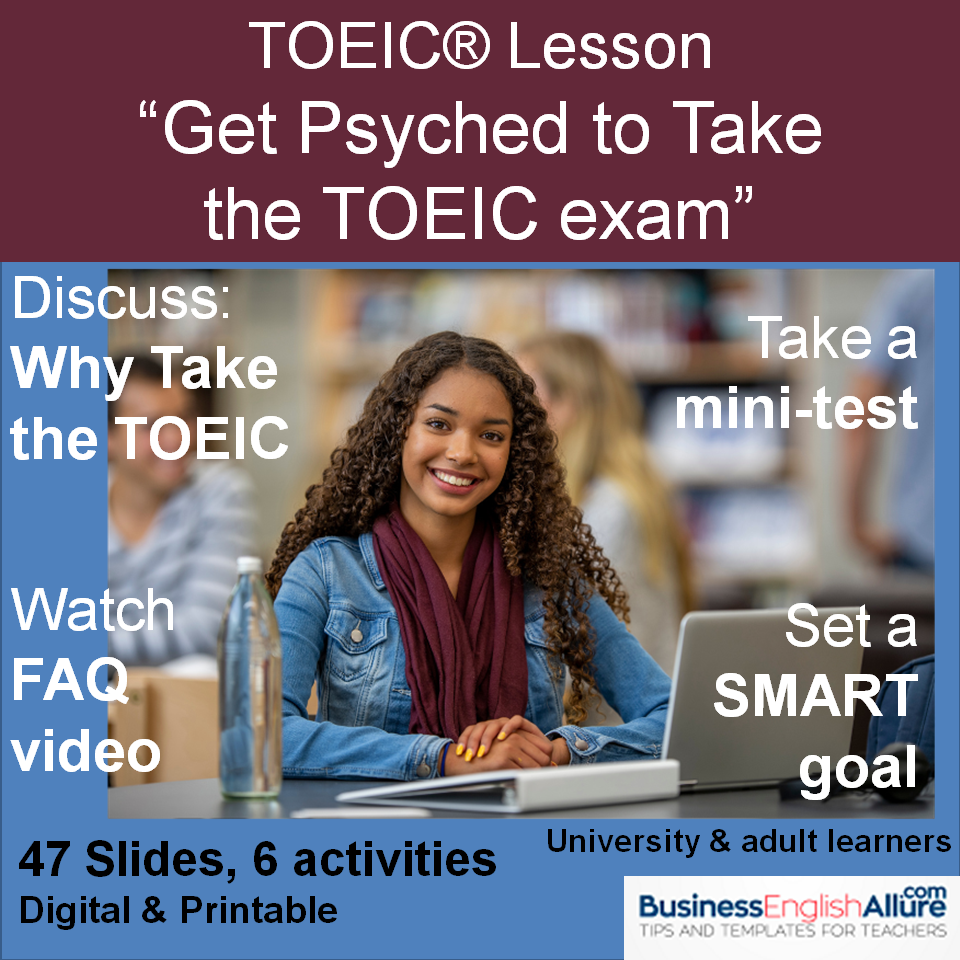
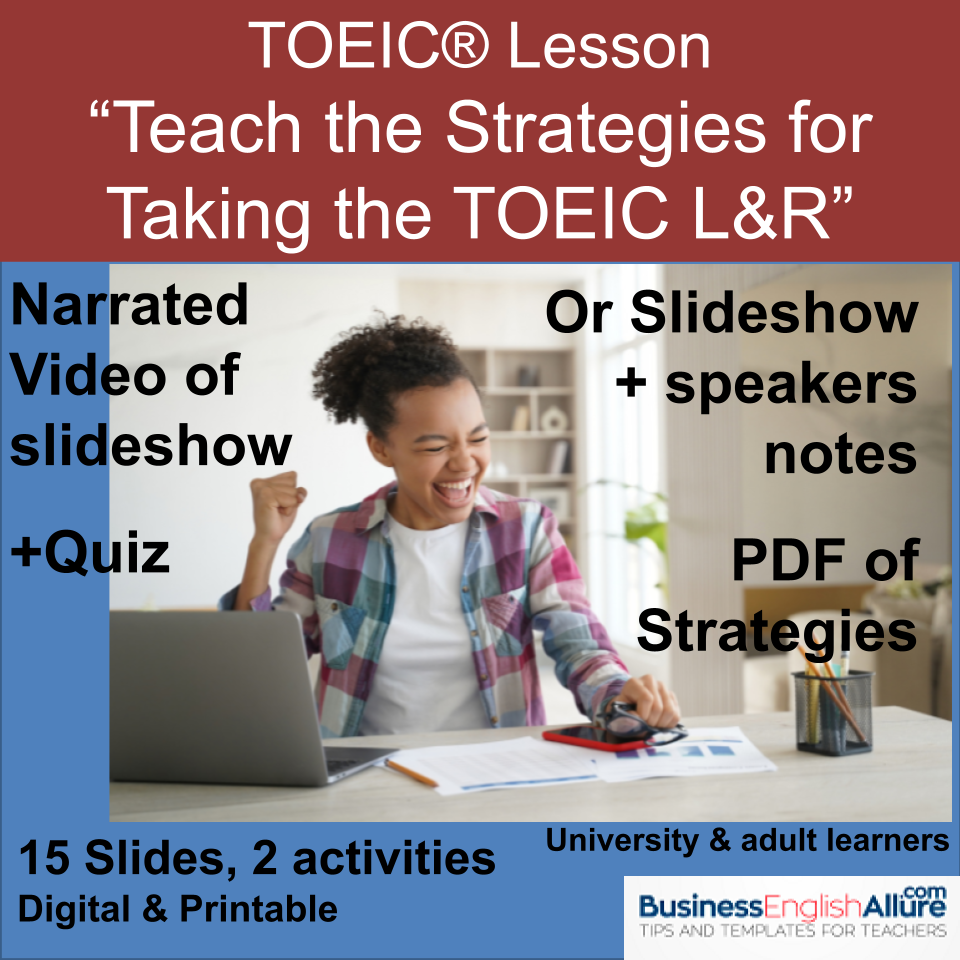





Just wanted to thank Uma again! She was patient with me while I learned all the ins and outs of Zoom breakout rooms and explained her reasons behind her preferences for setting up rooms and assigning participants. Find her on LinkedIn!
This is brilliant. Detailed, clear and inspiring! Thank you very much Ellen
This is brilliant. Detailed, clear and inspiring! Thank you very much Ellen
Thank you for this article. It was exactly the information I was looking for. Clear and to the point.
Thank you Bobbie! I loved interviewing Uma. She adapted so well to the Zoom classroom.